This section describes that various menus available in the Marilou user interface.
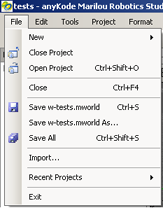 |
New: opens sub-menu: 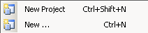 New Project: creates a Marilou project (world, configuration, PHX) New...: opens wizards dialog box. Close Project: closes the entire current Marilou application. Open Project: opens an existing project file. Close: closes the currently displayed document in the graphical view panel. Save: saves the active document. Save As: save the active document under a new file name. Save All: saves the entire open documents. Import: imports simulation files from others formats than Marilou one. Recent Projects: lets you open a project from a list of recent projects. Exit: quits the Marilou application. |
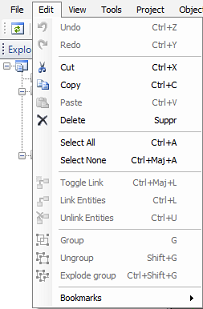 |
Undo: cancels the most recent operation. Redo: cancels the last cancel operation. Cut: removes the selected object and places it in the Windows clipboard. Copy: makes a copy of the selected object and places it in the Windows clipboard. Paste: places a copy of the object currently in the clipboard into the current context (results depend on context). Delete: deletes the selected object (without copying it to the clipboard). Select All: selects all objects in the current view. If an object is child of another, only the parent is selected. Select None: unselect all Toggle Link: links/unlinks the second and subsequently-selected entities to the first one. Link Entities: links the second and subsequently-selected entities to the first one. Unlink Entities: removes the link between selected entities. Group: groups selected entities in an unique group entity. Ungroup: ungroup de selected group entities. Explode Group: ungroup recursively the selected group(s). |
Bookmarks save/restore the 3D viewpoint position and orientation.
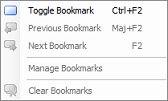 |
Toggle Boormark: creates a bookmark at the current viewpoint position/orientation. If a Bookmark already exists at this position, it is removed. Previous Bookmark: moves the viewpoint to the previous Bookmark position/orientation. Next Bookmark: moves the viewpoint to the next Bookmark position/orientation. Manage bookmarks: opens the Bookmarks configuration box. Clear bookmarks: remove all Bookmarks. |
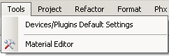 |
Devices/Plugins Default Settings: access default configuration for devices and plugins. Material Editor: opens the material editor dialog box. |
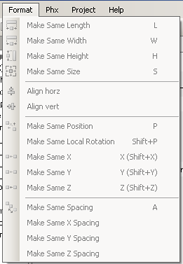 |
Make Same Length: assigns length of first selected item to subsequently selected items. Make Same Width: assigns width of first selected item to subsequently selected items Make Same Size: assigns height of first selected item to subsequently selected items Align Horizontal: horizontally aligns entities with respect to first selected entity. Align Vertical: vertically aligns entities with respect to first selected entity. Make Same Position: places objects in the same location (the first selected object serves as the reference point). Make Same Local Rotation: orients objects in an identical manner, matches base axes for each object (the first selected object serves as the reference point). Make Same X: applies same X position to selected objects (the first selected object is the reference point). Make Same Y: applies same Y position to selected objects (the first selected object is the reference point). Make Same Z: applies same Z position to selected objects (the first selected object is the reference point). Make Same Spacing: applies current spacing between first and second entities to subsequent entities. Make Same X Spacing: applies current spacing between first and second entities (along the X axis) to subsequent entities. Make Same Y Spacing: applies current spacing between first and second entities (along the Y axis) to subsequent entities. Make Same Z Spacing: applies current spacing between first and second entities (along the Z axis) to subsequent entities. |
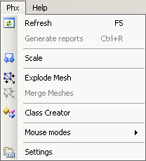 |
Refresh: updates the various graphical views. Generate reports: (not yet implemented) Scale: Scale the PHX entities lengths, positions and masses according to a scale factor. This tool is useful for apply a global scaling on the PHX. Explode Mesh: Explodes the selected 3D mesh (mesh from a 3D file) to a multiple sub-meshes entities (using the source mesh subsets). Merge Meshes: Merges selected meshes entities into one custom-mesh entity: working with native triangle-meshes (pyramid, cone, ramp ...) entities or VRML imported meshes. Class Creator: Opens the Class Creator tool's window. Mouse modes: (see PHX/World view toolbar)  Select: switches to selection mode. Move: moves selected object in workspace. Rotate: sets the orientation of the selected object. Settings: opens the "PHX properties" window to show a summary of PHX details. |
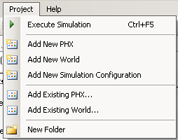 |
Execute Simulation: runs simulation using the current configuration. Add New PHX: adds a new PHX to the current project. Add New World: adds a new world to the current project. Add New Simulation Configuration: adds a new configuration to the current project. Remember that configurations are associated with worlds. It is possible to have several active configurations for a single world. Add Existing PHX... : imports an existing PHX into the current project. Add Existing World... : imports an existing world into the current project. New Folder: creates a new folder in the project's Explorer pane. |
Refactor
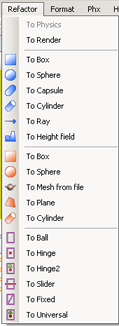 |
The Refactor menu let you automatically convert selected entity(ies) to the choosen entity type in the menu. When possible, the converter keep the source entity's properties. |
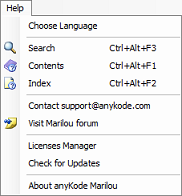 |
Search: searches Help file using keywords. Contents: opens Help file table of contents. Index: opens Help file index. Contact support@anykode.com: sends e-mail directly to anyKode team (requires Internet connection). Visit Marilou forum: opens the Marilou forum's index page. Licenses Manager: opens the Licences Manager (install/remove license file) Check for Updates: connects to www.anykode.com in order to look for new updates. About anyKode Marilou : displays software information. |
Some commands that work with the entities matrix can work in relative or absolute axes system depending of the Matrix mode
|
Documentation v4.7 (18/01/2015), Copyright (c) 2015 anyKode. All rights reserved.
|
|
What do you think about this topic? Send feedback!
|