Exec configuration options.
Various settings can be adjusted. These settings can be saved in a file (Save button) and imported (Import button). Also, It is possible to force Exec to start with a predefined 'startup file' using the 'active configuration' settings panel. The Following dialog-boxes can be found in the Options->Settings menu.
|
Display Settings |
Description |
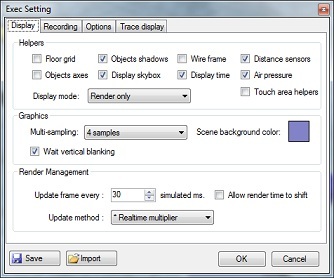 |
Floor grid: Displays/hides white grid lines on the ground. Object Axes: Displays/hides object axes. Objects shadows: Displays/hides the shadows on objects that are configured with a shadow. Note: this function may consume a lot of GPU resources. Display skybox: Displays/hides the skybox. Wire Frame: Displays wire frame or fully drawn objects. Display Time: Displays/hides simulated time. Distance sensors: Shows/hide distance sensors rays. Air pressure: Shows/hide rays used for air pressure approximation. Touch area helpers: Shows/hide touch area sensitive zones Display mode: Selects the rendering mode to be used when Exec starts. Multi-sampling: Determines the number of antialiasing passes to use (depends of video card capacity). Scene back color: Default scene background color when the Skybox is not displayed. Wait vertical blanking: Waits or not the screen vertical blanking before displaying generated 3D images. Update frame every: sets scene display refresh frequency, expressed in simulated milliseconds. Allow render to shift: determines whether or not the system can shift a 3-D rendering to the next cycle. It is better to keep this option checked in order to maintain real-time physics. Update method: Indicates whether or not the "Update frame every" option should be multiplied by "Real time multiplier". |
|
Recording Settings: |
Description |
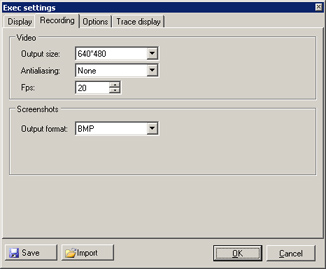 |
Output size: images width/height (pixel). Antialiasing: image processing for producing better quality. 'None' means that the image is recorded without any processing. Antialiased images (downsampling) are nicest but are using more CPU. Fps: (Frame per second), the number of images recorded per second (simulated seconds). Output format: Screenshots output format. |
|
Options Settings: |
Description |
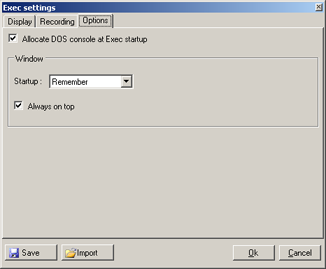 |
Allow DOS ... : Indicates whether or not a DOS (debug) Window should be opened when Exec is starting. This window shows the progression of simulation startup, as well as any potential errors. Startup: Indicates the size and style of the Exec window. Always on top: Indicates whether or not the Exec window should be displayed on top of all other windows. |
|
Trace display: |
Description |
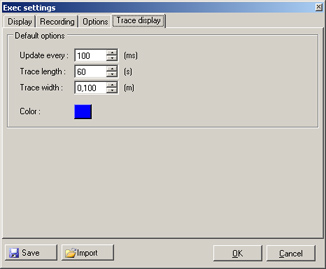 |
Default settings for Trace Display objects: Update Every : Update delay from two absolute position capture. Trace Length: Trace length in second. Trace Width: Trace width in meter. Color: Trace color. (See also TraceDisplay) |
|
Documentation v4.7 (18/01/2015), Copyright (c) 2015 anyKode. All rights reserved.
|
|
What do you think about this topic? Send feedback!
|