Selecting and moving objects.
|
Action |
Description |
|
Place the mouse cursor over the object to be selected. |
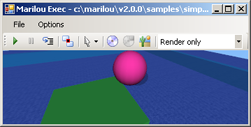 |
|
Press and hold the SHIFT key to activate selection mode. A red square is placed on the geometry. Note: some video cards require you move the cursor for a few pixels in order to make the red square to appear. |
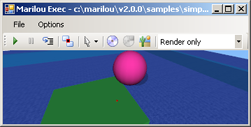 |
|
Left-click on the geometry in order to select it. Press the CTRL key to add another geometry to the selection. |
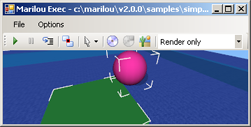 |
(Mouse mode Move)
Once you have selected one or more geometries, left mouse-click on a selected geometry, holding the SHIFT key, in order to begin moving it in the ground's parallel plane. Use the right button to move it vertically. It is better to make moves while the simulator is paused.
(Mouse mode Rotate)
Left mouse button for rotating around absolute Y axe, right mouse button for rotating around the viewpoint's perpendicular axis.
For automatically pausing simulation engine when entering in selection mode, check the Pause Simulation When Moving Object option from the Mouse Mode toolbar button.
For the two mouse modes, Middle mouse button click on selected geometries STOP rigid bodies (cancel velocity).
If the selected geometry is attached to other geometries via a rigid body or a joint, the whole group is internally selected.
|
Documentation v4.7 (18/01/2015), Copyright (c) 2015 anyKode. All rights reserved.
|
|
What do you think about this topic? Send feedback!
|