Using Touch Area device.
Création:
|
Étape |
Description |
|
See also the sample samples/devices/toucharea
|
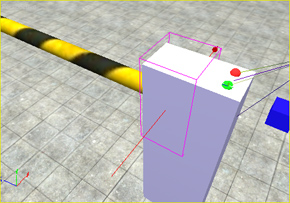 |
|
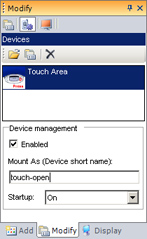 |
|
Double-click on the device for open the settings dialog box: Mouse input sensitive: indicates if the device is user mouse input sensitive. Physics contact sensitive: indicates if the Touch Area is physics contact sensitive. If yes, the 'Enable Contact' flag must be checked on the parent entity. (working with physics entities only). Contact Persistence: when a contact occurs, the 'touch' 'on state' flag is set to 'true' during the 'contact persistence' time. |
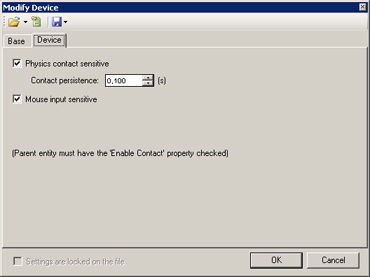 |
|
MODA programming: control this device using the DeviceTouchArea. |
|
|
Documentation v4.7 (18/01/2015), Copyright (c) 2015 anyKode. All rights reserved.
|
|
What do you think about this topic? Send feedback!
|