Using device SurfaceMotion.
The SurfaceMotion device is attachable on physics geometries. This tutorial shows the conveyor created in the Samples/Scenes/KUKA-KR6 sample.
|
Step |
Description |
|
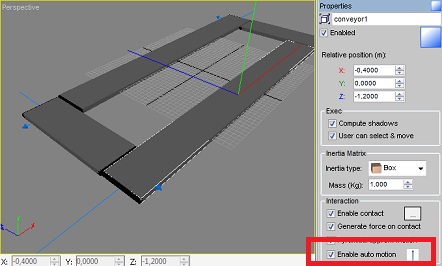 |
|
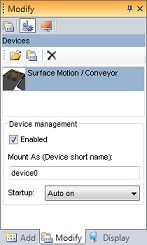 |
|
Double-click on the device for open the settings dialog box: Max Speed: the maximum speed that is allowed by the device (+/-). Initial Speed: speed automatically applied when the device enters in ON state. |
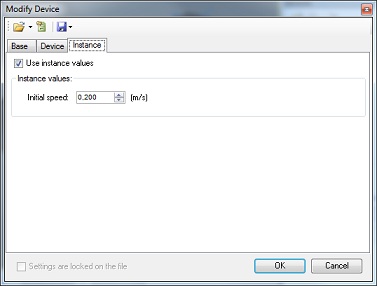 |
|
In MODA programming, SurfaceMotions are accessible via the DeviceSurfaceMotion class. The device's full path in this example, starting at PHX "/" is "boxname/axisname/device0". |
|
|
Documentation v4.7 (18/01/2015), Copyright (c) 2015 anyKode. All rights reserved.
|
|
What do you think about this topic? Send feedback!
|